Is Your Child Using AirDrop To Cyber Flash?
- Suren Ramasubbu, CEO, Mobicip.com
- Jun 12, 2019
- 4 min read
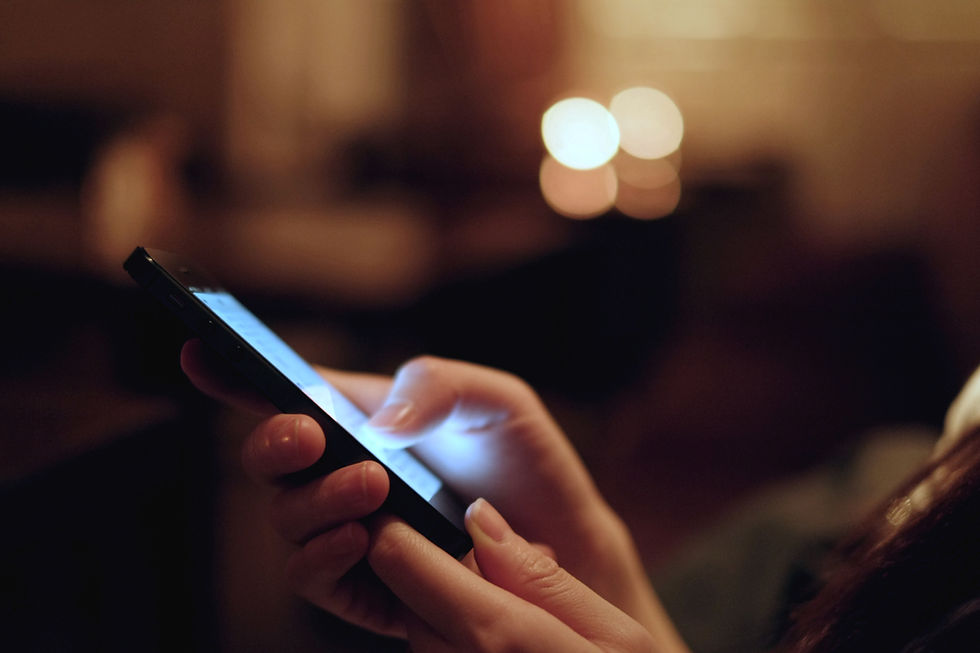
Cyber flashing is when an explicit or inappropriate media file is sent to your phone anonymously and without your permission. This is most common with iPhone users, using an application called AirDrop, which allows anyone within 30 feet to send images and other media files as long as their AirDrop is set to receive the files without explicit permission.
Even as adults, it is never pleasant to receive unsolicited images. However, we at least know how to handle the situation. Can the same be said of your teens? Since plenty of us parents like to equip children with iPhones, this essentially places multiple iPhones within 30 feet of each other during school and on the bus ride home. If their AirDrop settings are set to 'accept files from everyone,' you are putting them at the risk of receiving unsolicited images.
The Problem With AirDrop

AirDrop comes pre-installed on all iPhones and the default setting for receiving files is from ‘everyone.’ While it is easy to change the settings in a few simple steps, most people make changes to their settings only after the first time they've received an unwanted image from a stranger! Another problem with AirDrop is that a person sending you a file can also access your name from the image transfer. For example, if your child’s name is Christina, her device will typically be named and appear as Christina’s iPhone on a stranger’s device.
With children whose AirDrop settings allow anyone to send them an image, you risk exposing their personal information to a stranger, including adults who have no business knowing these details. Given the physical proximity that is a prerequisite for AirDrop, it's easy enough for predators to figure out their victim's appearance, name and location from simply the instinctive disgusted reaction of viewing the inappropriate message. Such a risk calls for an immediate application review of AirDrop.
AirDrop, when used right, is an excellent tool to transfer files between devices. However, with a sharp increase in cyber flashing, there is no clear method to circumvent the loophole that comes with this application, even if you have parental controls in place.
Apple accounts are opened using the user's birthday, but this information is not used intelligently to adapt AirDrop settings on phones that belong to a child.
Changing AirDrop Settings

There is only one way to resolve this issue, but it is straightforward and foolproof. Click the ‘Settings’ icon on the main menu, go to ‘General’ and then ‘AirDrop.’ Once you enter the application settings, you’ll find that the receive option is set to ‘Everyone.’.Change this by choosing between ‘Receiving Off,’ ‘Contacts Only,’ and ‘Everyone.’ We recommend 'Contacts Only.'
While this is recommended for everyone, make sure that this step is taken for all children and teenagers in your care.
Sending and Receiving a Photo With AirDrop
To send a photo using AirDrop, you can go to your gallery, choose an image and click on the ‘share’ icon. Of all the sharing options displayed, choose ‘AirDrop’ - this will allow you to send your images to a particular device or to everyone within a 20-30 feet radius from you. However, you can transmit only to devices running on MacOS or iOS.
When you receive an image via AirDrop, it appears as a popup with a preview of the image. Your children don't even have to open the image, to be exposed to cyber flashing.
When AirDrop Becomes Unsafe
As mentioned earlier, AirDrop is not entirely harmful if used right. However, abusers don’t necessarily use an application in the way it is intended to be used, do they?
Imagine your children sitting on the school bus when one child decides to click an embarrassing photograph of a fellow student and decides to AirDrop it into available devices. (If your children’s AirDrop setting is set for ‘everyone,’ they will also be one of the recipients.) Imagine the trauma that one child could go through in such a situation! Apart from this, AirDrop can also be used to spread hateful and embarrassing memes about a particular student or teacher.
Another scenario is during public events, when an abuser might send an image of his/her private parts to all and sundry, including kids.
WHEN GROWNUPS GET CAUGHT IN TEENS' AIRDROP CROSSFIRE VIA THE ATLANTIC
What Can Be Done About It?
The least that Apple can do remedy this situation is to change the default setting to ‘Contacts Only.’ The company could also go further and bring it under the purview of any parental control installed on a phone.
At this point, however, they haven't! So what parents can, and should, do is manually change your children’s AirDrop settings to ‘Contacts Only.’ This way, your children will at least know who they are receiving messages from and, to an extent, expect safe images.
You can also talk to them about receiving abusive images and what to do in such cases. Explain clearly to them that it is not their fault and that you should be immediately notified when they receive any kind of image from an unknown person, or disturbing content from someone they know. In this way, you can equip them to face the situation without being scared or scarred.
Writing credit: Suren, the co-founder and CEO of Mobicip, and a passionate advocate for mobile learning and Internet safety. Suren speaks or hosts panels at conferences and seminars on these topics for parents and educators. He also serves as a consultant for educational technology projects in K-12 schools and school districts.
Keep in touch with the latest on parenting, technology and education. Subscribe to the Mobicip newsletter. Learn more at www.mobicip.com.




















